最近這兩年生成式AI蔚為風潮。作為一項先進的技術,生成式AI 應用於各個領域,從簡化日常任務到解決複雜問題,皆展現出巨大潛力,並且網上已經有各式各樣的AI工具供人使用。
我想介紹一款我自己平時很常在使用的網頁插件: Sider AI
這可以說是我認為目前在網上唯一最值得付費訂閱的AI工具,因為它基本上只需要付費一家公司訂閱的費用(約每月20美元,六百多塊台幣),就能使用三家不同公司的LLM商用模型。Sider 整合了 ChatGPT、Gemini 和 Claude 3 的 API,為使用者提供寫作、閱讀、討論任何主題,甚至製作內容摘要等功能,而且還無縫整合到我們瀏覽網頁、看Youtube影片的日常生活中,可以全面地幫助我們上網、閱讀、寫作。
如何安裝
進入Sider的官方網站,即可看到下載的按鈕,點選之後即會跳轉到瀏覽器的插件商店,點選按鈕完成安裝


特點1:側邊欄聊天
當你安裝好 sider 之後,預設在網頁的右側會出現一個圖案為大腦的浮動小視窗
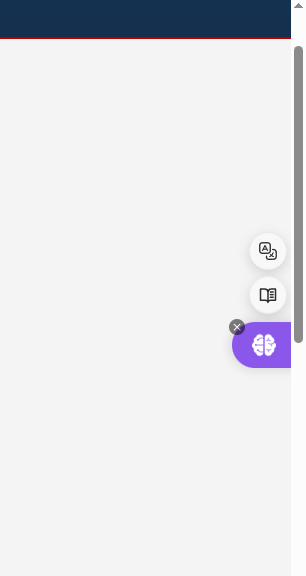
點選大腦圖示後就會彈出側邊欄的聊天機器人介面,
除了聊天之外,我們也可以看到右側選單還有其他AI功能可以使用,接著會一一介紹
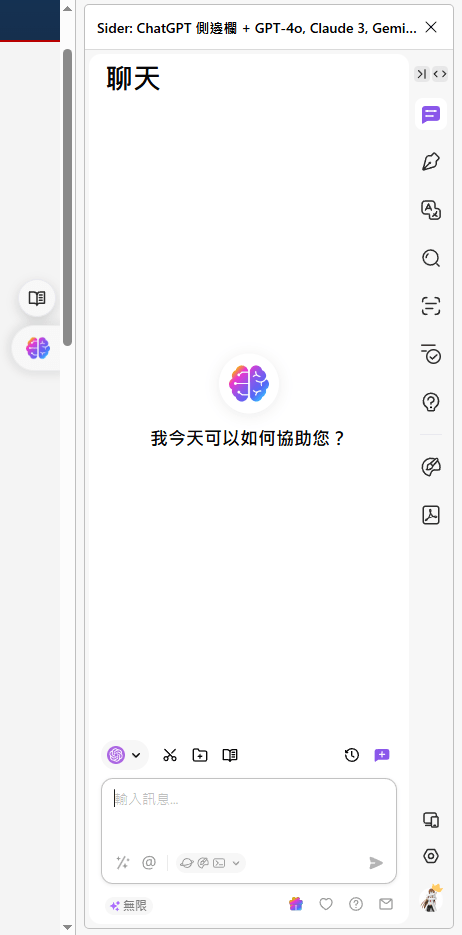
聊天機器人除了基本的chatGPT以外,還可以選擇跟claude或是gemini的語言模型對話,免費使用者會有對話次數的限制,但若是付費訂閱的話,跟這些模型對話都會是無限制次數
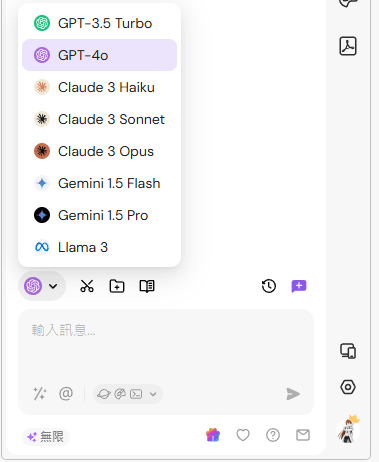
特點2:瀏覽網頁時總結內容
浮動小視窗上面有另外兩個小按鈕,其中一個功能是網頁總結。當按下總結按鈕後,sider會讀取網頁上的所有內容,並提供網頁的摘要。摘要所使用的語言模型也可以自由切換為claude或是gemini

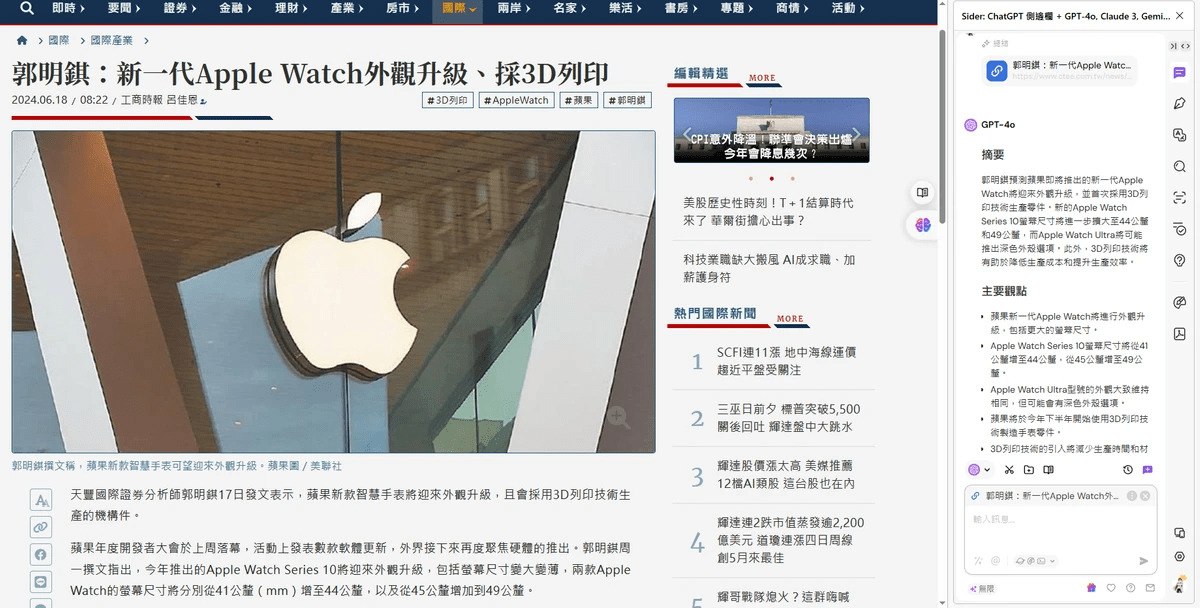
除此之外,當在瀏覽網頁的內容中有圖片,在圖片旁也會秀出大腦的圖案,點選之後也可詢問AI做其他操作:修圖、文字辨識、描述圖片。

特點3:沉浸式翻譯網頁
除了總結頁面以外,也有自動翻譯的功能,看翻譯品質應該是使用GPT3.5模型。
在瀏覽英文網站時,按下翻譯頁面的按鈕,
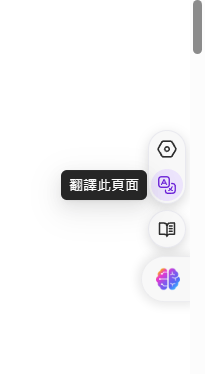
譯文會很自然地融入原本的文章中,方便讀者可以自行比對。
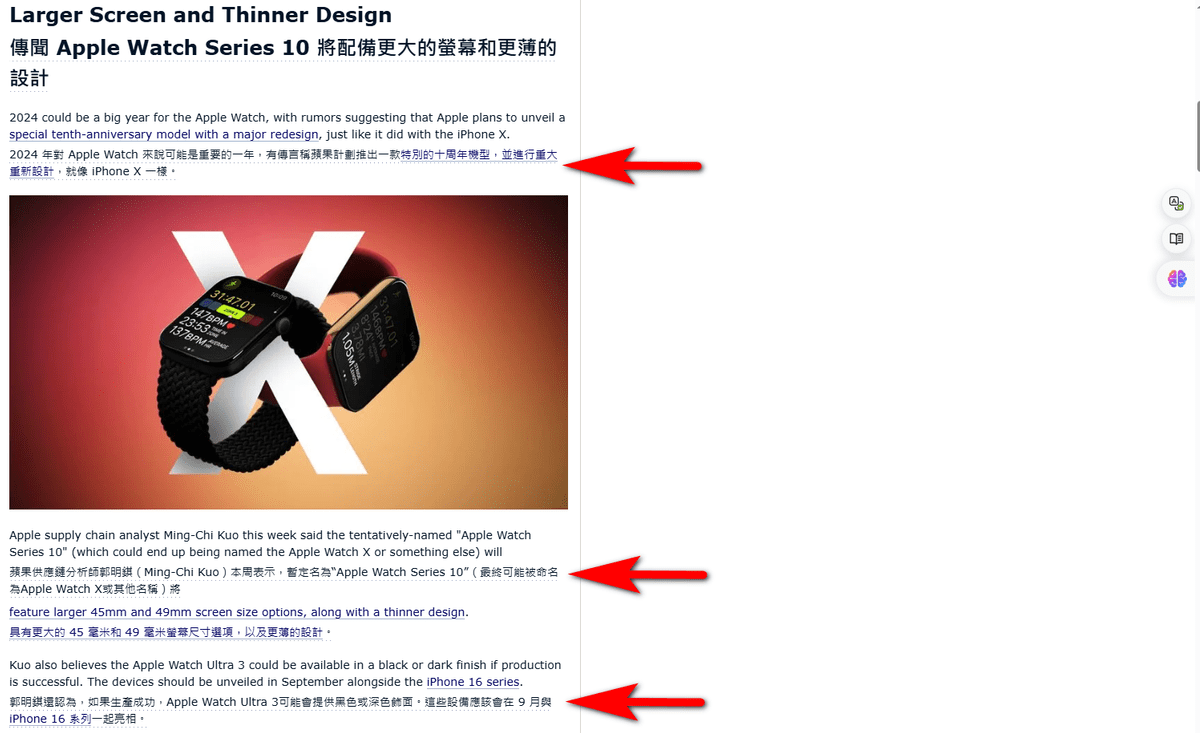
特點4:搜尋時自動詢問AI
在使用google搜尋東西時,sider可以支援自動把問題餵給AI模型查詢,並且秀在右側欄位中。
若要進一步詢問的話,可以點選"繼續聊天",這將在側邊攔開啟聊天室接續對話。
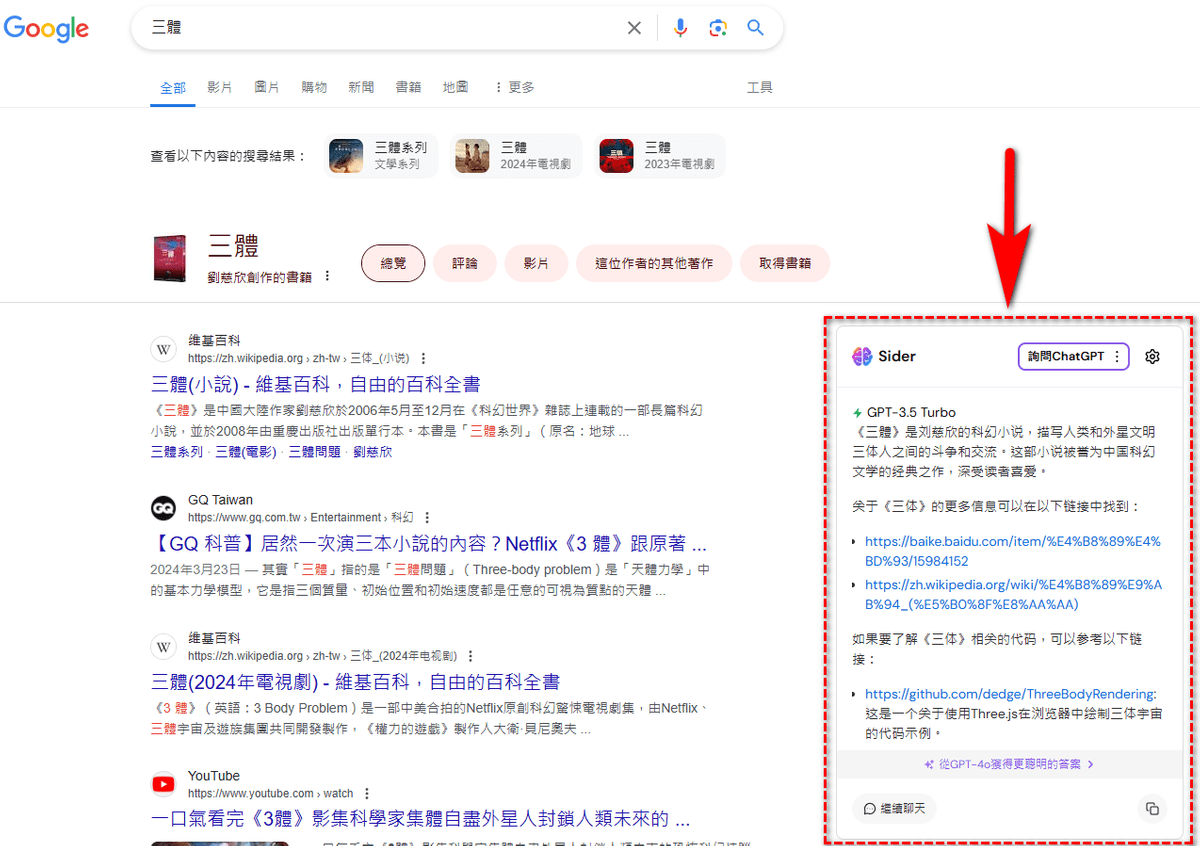
特點5:總結YT影片內容
這算是我最常用的實用功能第一名。
假如在看有內建CC字幕的youtube影片的話,
只要點選總結影片的按鈕,
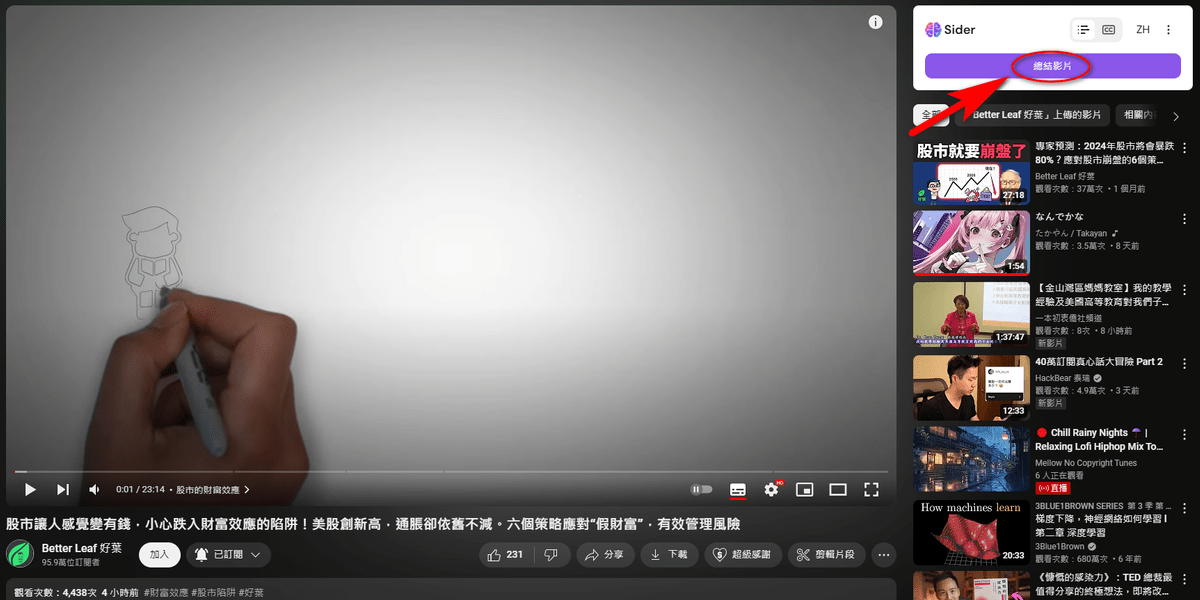
sider就會根據CC字幕逐字稿做總結摘要。

若要進一步詢問的話,可以點選"繼續聊天",這將在側邊攔開啟聊天室接續對話。你可以持續跟他對話詢問這部影片的內容。
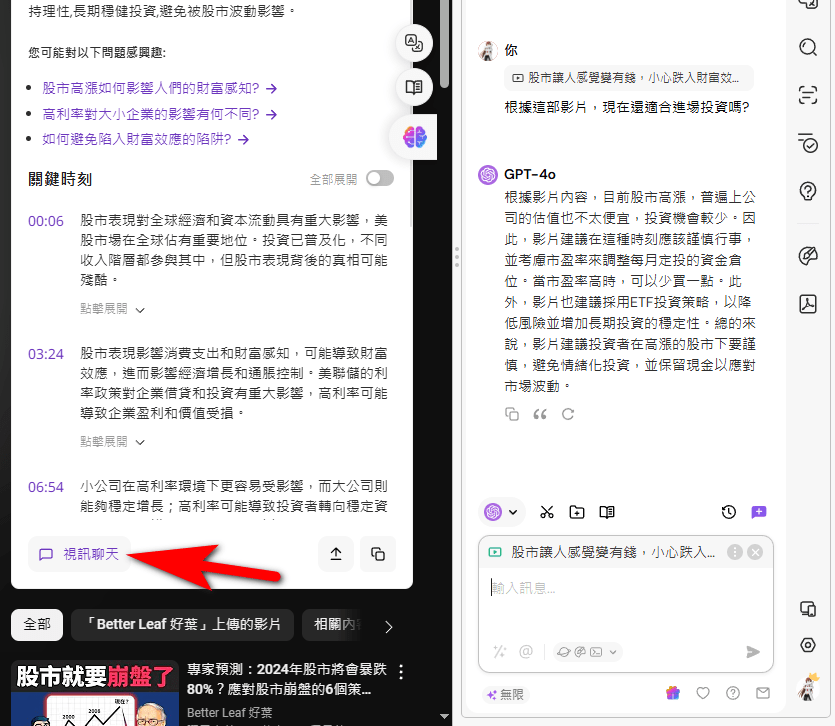
可惜這目前只有針對CC字幕的影片,沒有CC字幕的話是沒辦法的。
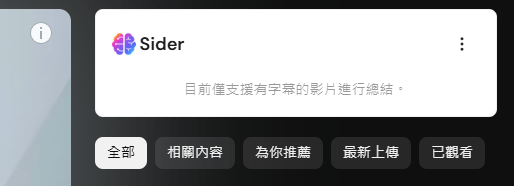
特點6:右鍵選單
這是我最常使用的功能第二名,sider將AI功能很自然地整合進右鍵選單以及選取文字的時候。
比如我在看網頁文章時看到一個不太懂的名詞,我可以直接用鼠標反白起來,旁邊會自動出現sider的選單,

我可以針對反白的內容詢問AI是甚麼意思,或要求AI做其他事情,像是:翻譯、改寫、抑或是生成文章。比如當我選擇"解釋"的選項,AI就會幫我解釋反白的名詞的意思。
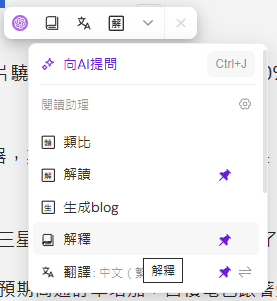
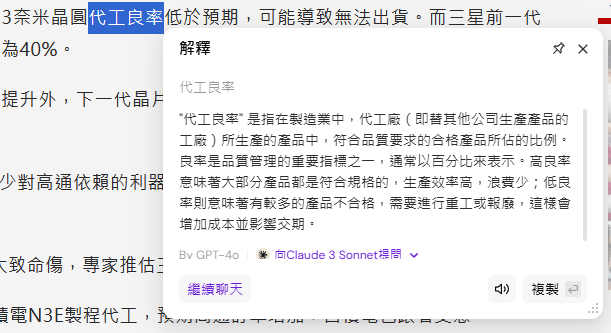
特點7:客製化prompt與AI對話
sider內建了各種不同的prompt供用戶來做不同的操作,而使用者也可以新增自己的prompt,無論是在網頁上閱讀文章,撰寫內容,或是讀pdf,你都可以在反白或者右鍵選單中直接調用你設定的prompt
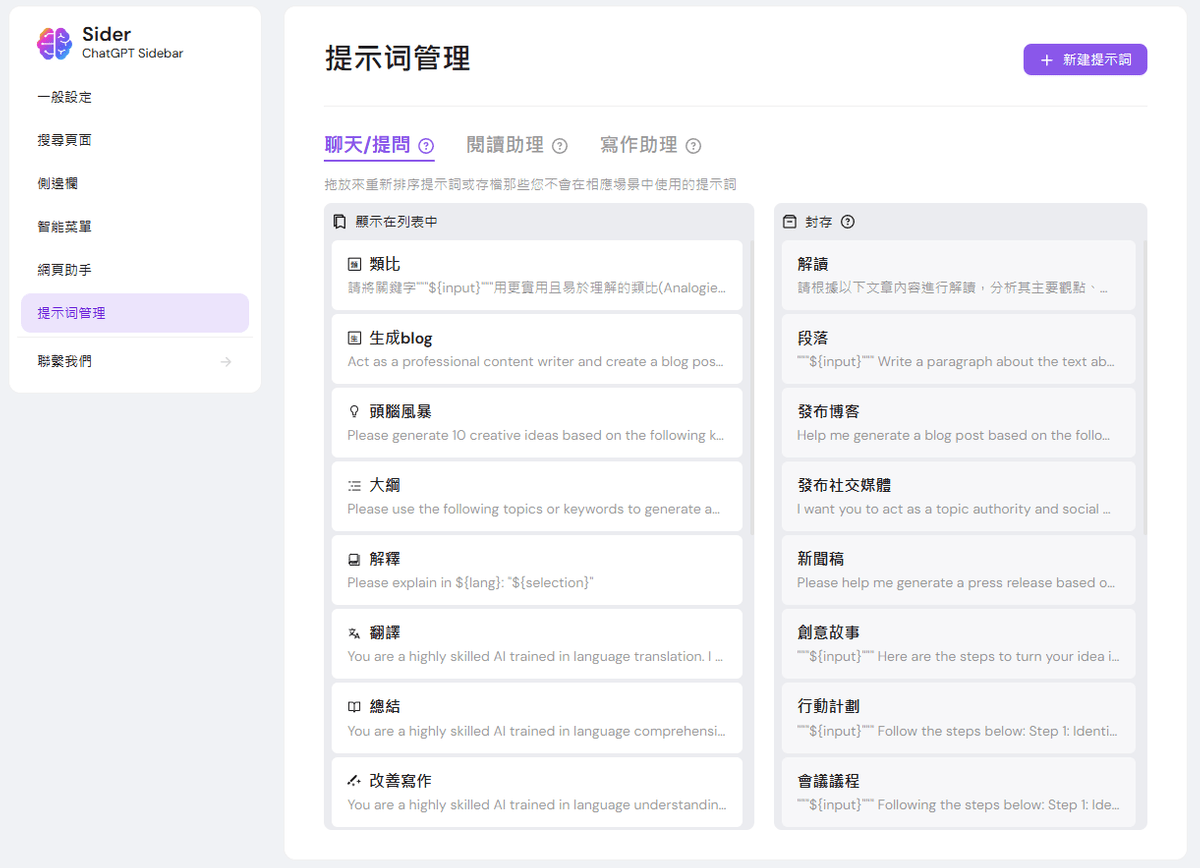
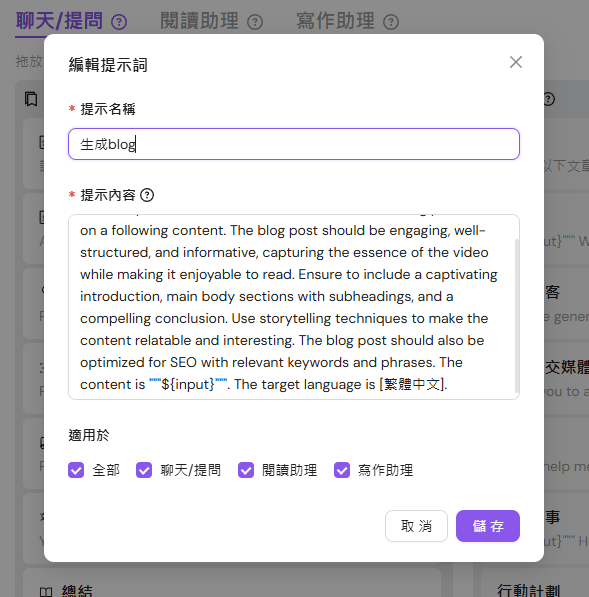
特點8:回覆信件
在Gmail網頁中,sider也可以幫你用AI產生回覆內容。按下"AI回覆"之後可以根據你想要的語氣或是語言生成回覆內容。
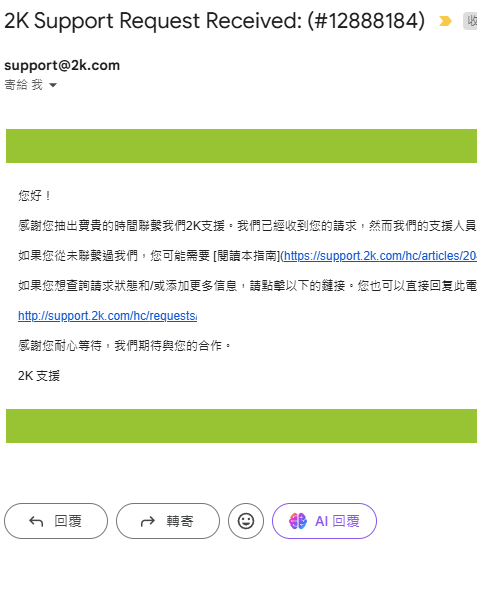
比如說我需要跟外國的客服回應詳細的內容,我可以先讓sider幫我產生回覆的建議,我對生成的內容滿意後再請它直接幫我轉換成英文回覆給對方。
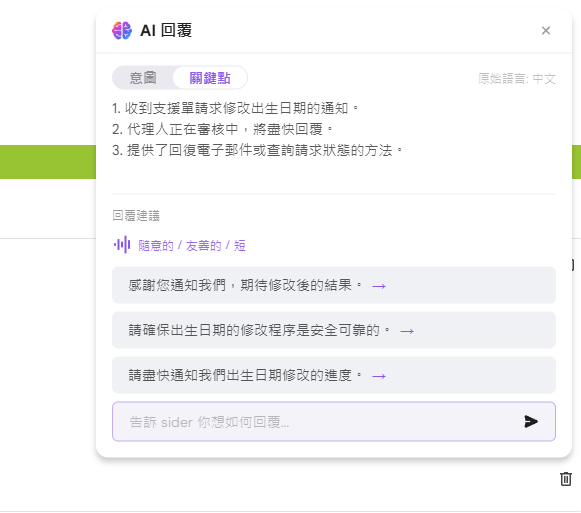
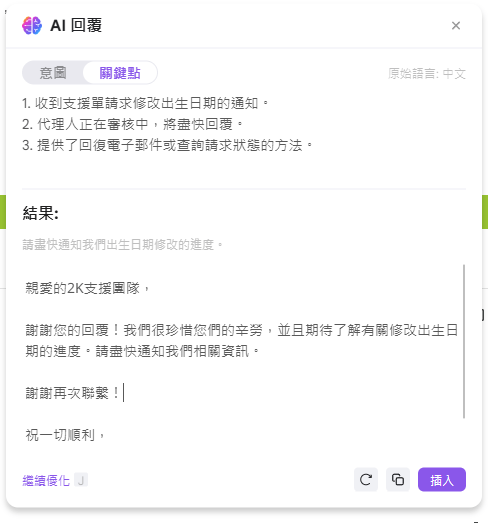
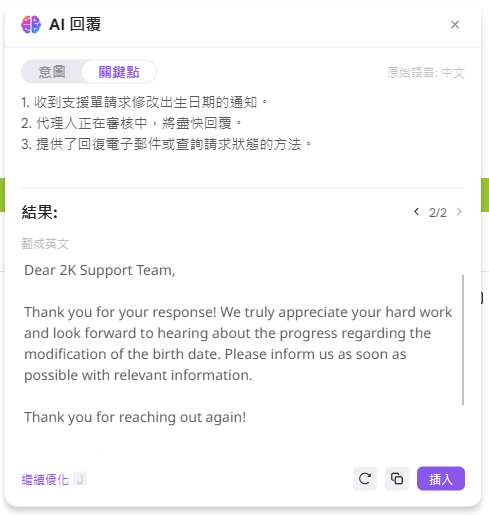
其他好用功能:文法糾正、OCR識別文字、寫作
sider側邊攔中還有很多實用的功能,但我自己身為軟體工程師很少使用到,例如幫忙修正英文的文法,上傳圖片讀取出文字,以及生成文章。而這些功能跟先前描述到的一樣,可以自由選擇不同種的語言模型。

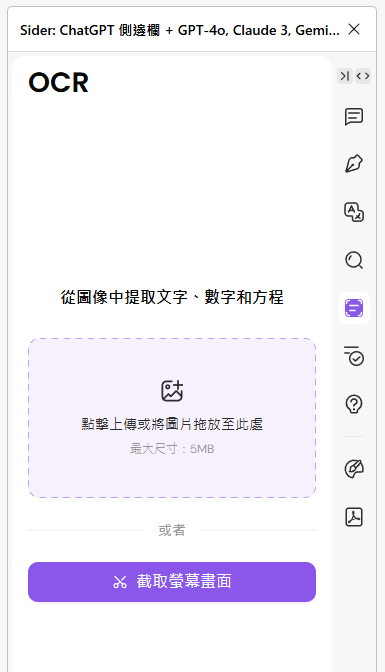
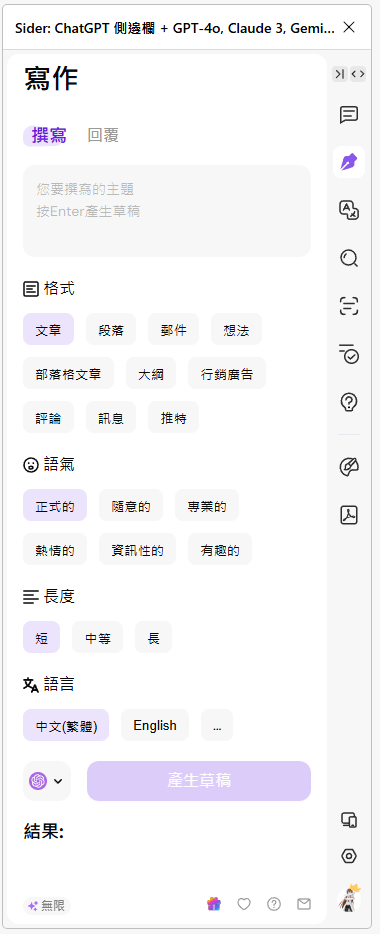
繪畫大師
側邊攔中點選繪畫大師的按鈕後,會跳轉到一個新的頁面,
在這個頁面中有各種針對圖片的線上功能可以使用,包含很常見的生成圖片。
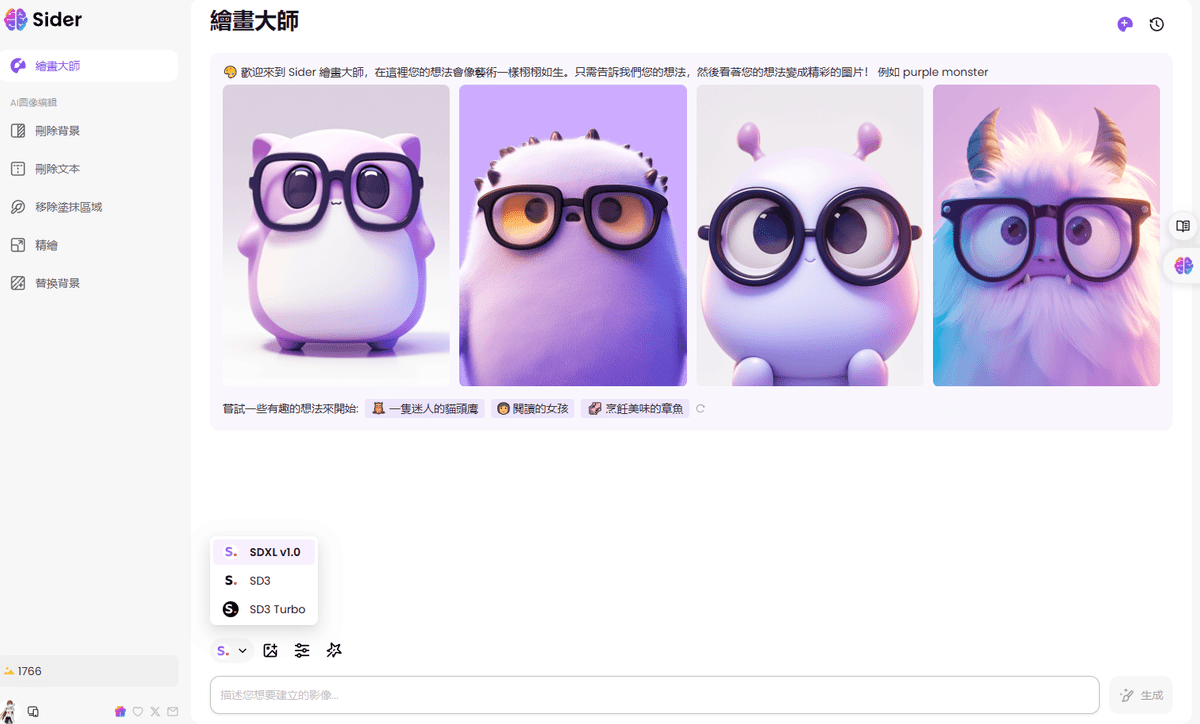
生成圖片所使用的引擎是Stable Diffusion 3,可以輸入prompt產生你想要的圖片。

除了生成圖片外,針對圖片做各種二次加工的功能也很實用,例如:移除圖片中的背景。實際測試下來效果還蠻不錯的。
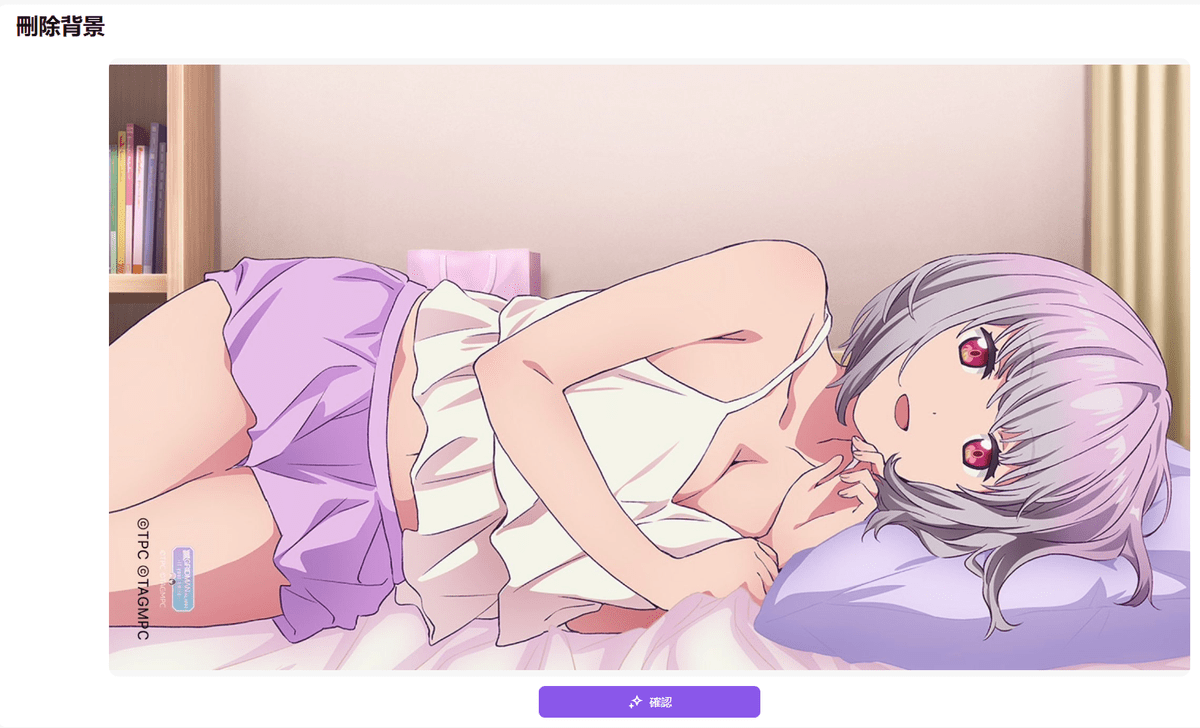

ChatPDF
這個功能跟繪畫大師一樣,會跳轉在新的一個網頁上運行。在網站上你可以上傳pdf/word/powerpoint簡報的文件檔案,上傳成功之後,sider會預設使用GPT3.5去做整理摘要,後續你可以切換為其他的基本語言模型繼續對話。這功能還蠻方便快速整理文件中的內容。

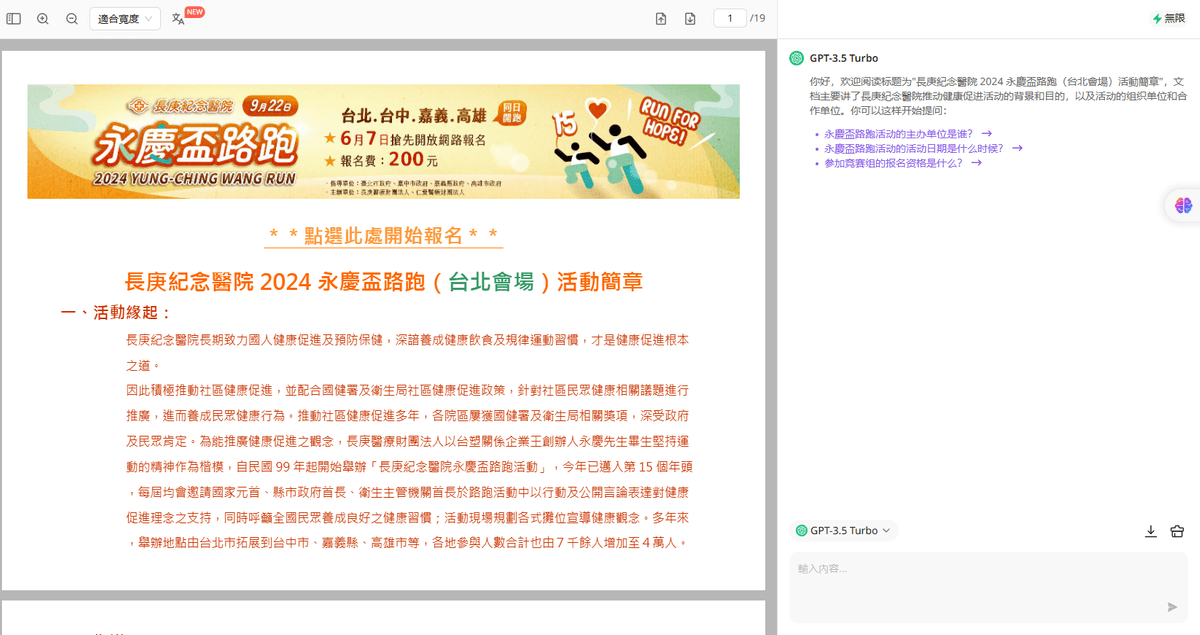
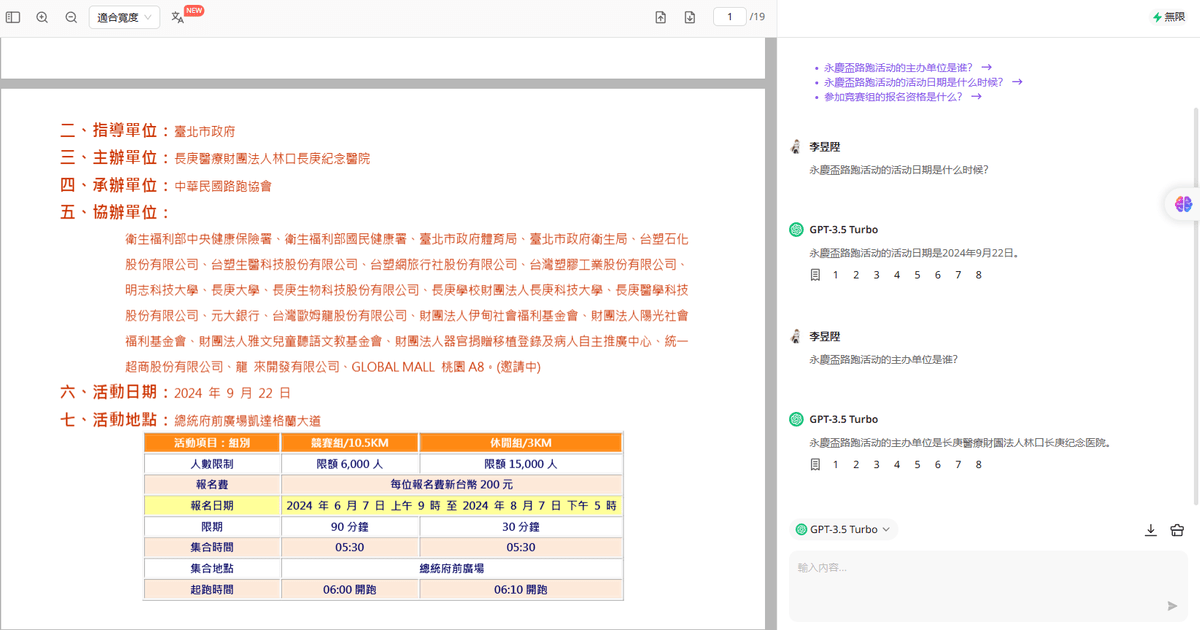
使用心得
整體使用下來,我覺得對於你想要同時使用不同種語言模型來解決問題的人來說,使用並訂閱sider ai是個不錯的選擇,並且還有包含各種豐富的AI功能可以使用,並且整合進了網頁瀏覽的過程中。一個月只要付20幾美元的價格我認為十分划算。
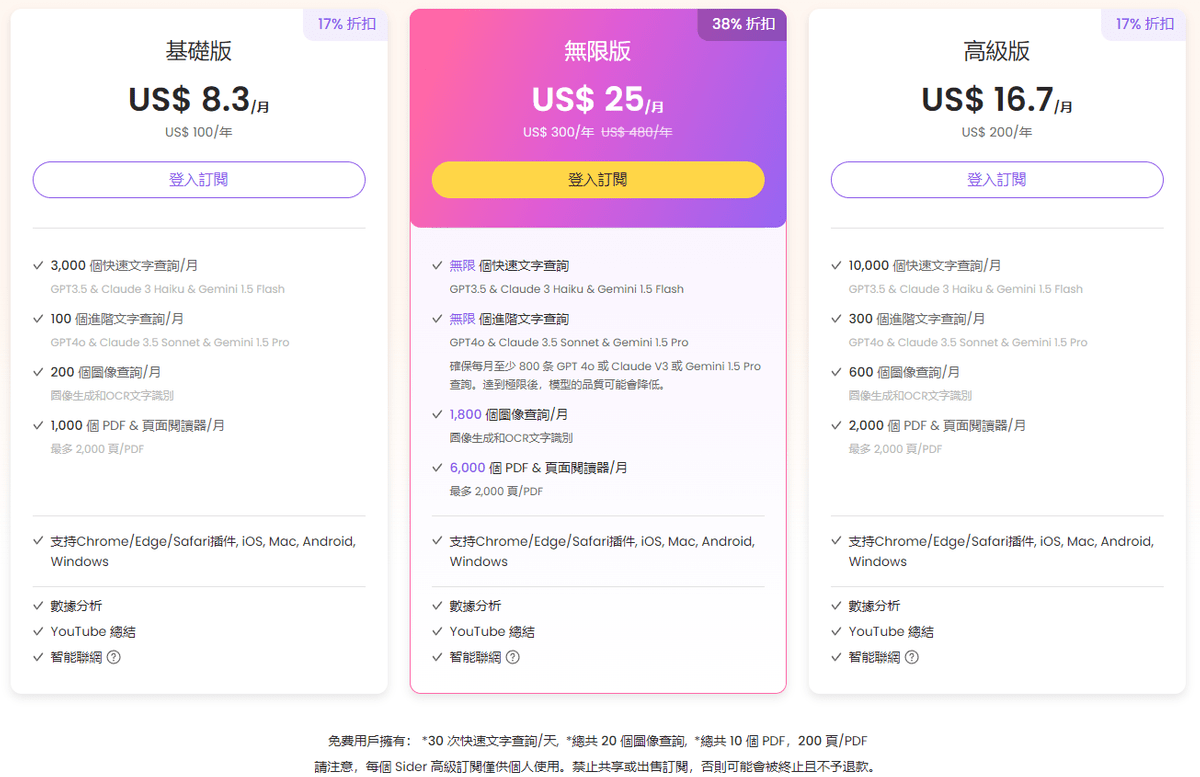
假如要說還有甚麼缺點的話,比較可惜的是sider推出的手機板的功能就比較少,只有只有聊天與對話PDF這兩種功能。除此之外,在單一瀏覽器的對話歷史紀錄沒辦法跨裝置儲存,假如你有兩台以上的電腦,你的對話紀錄都是單獨存在個別電腦中的。
但除此以外,Sider 還是一款強大的 AI 工具軟體,通過整合多個語言模型的 API,為我們帶來了非常便捷的AI體驗。無論是處理日常網路任務還是進行專業創作,Sider 都能提供有力的支持。我非常鼓勵大家可以嘗試這款多功能的 AI 工具軟體,體驗 AI 帶來的無限可能性。

